How to play MINDWAVE on your Android Phone
Step 1: Go to C:\Program Files (x86)\Steam\steamapps\common on your PC and copy the "MINDWAVE Demo" folder to the downloads folder on the internal storage of your phone.(plug your phone into your PC and tap "allow" on the phone if needed and then navigate to internal storage and then downloads folder.)
Step 2: Download Winlator from this link: https://github.com/brunodev85/winlator and place the .apk file in the same Downloads folder as the MINDWAVE folder from earlier.
Step 3: Open a file manager on your phone, tap your Downloads folder in internal storage, and then tap the Winlator APK file. It will say "can't install from unknown sources" or something, just tap the "go to settings" option and turn unknown sources ON for this app.
Step 4: Open Winlator, tap the + in the corner, do not change any settings, then tap the check mark at the bottom right. Then tap the little play button next to "Container-1"
Step 5: Drag on the touch screen to use the virtual mouse. Tap the + icon next to "D:" and then click the MINDWAVE folder and then double tap the "MINDWAVE.exe" file. You are done!
Some important things to note:
-In Winlator, press the < Android back button to open the Winlator menu.
-This method only works if your phone has a Snapdragon processor with an Adreno GPU. I've tried others and couldn't get anywhere.
-Note that my screenshot was taken inside a Quest 2 VR headset since its the only Android Snapdragon device I own. It worked great!
-You can connect a Bluetooth keyboard and mouse or use a wired keyboard and mouse with an adapter. Another option is to press the < button in Android and use the virtual buttons in Winlator. Set up the virtual buttons on the Winlator home screen using the button in the top left corner.